操作マニュアル
- ホーム
- 操作マニュアル
- 3. ユーザー管理
-
パーツリストメニュー
3. ユーザー管理
3-1. 会員登録
①以下のURLより登録画面にお進みください。
https://www.juki.co.jp/industrial_j/login/create_account_sub.php
また、以下の操作でも同様の画面に進むことができます。
画面右上の「ログイン」ボタンをクリックします。

さらに「アカウントの新規作成はこちら」をクリックします。
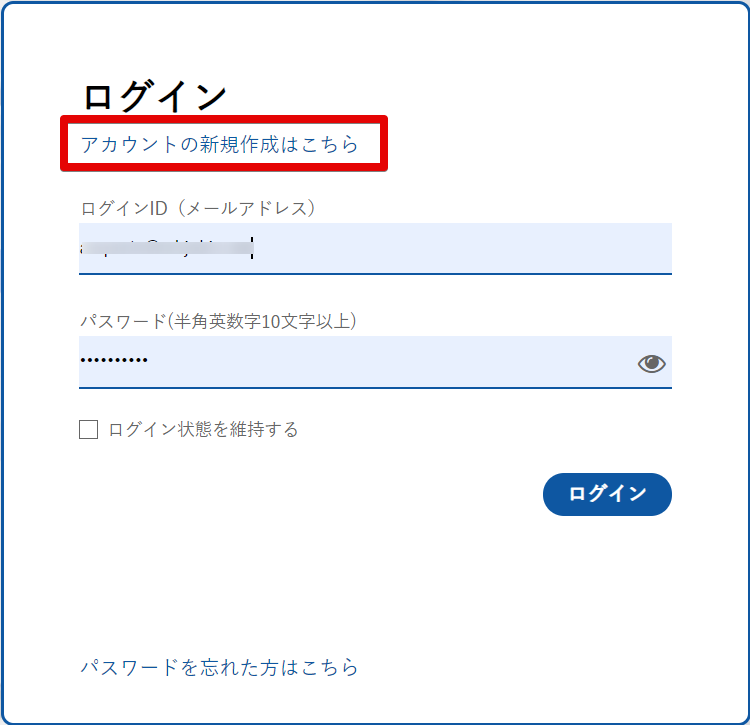
②eメールアドレスを入力し、「仮登録」ボタンを押します。
弊社からのメールが受信可能なeメールアドレスをご使用ください。
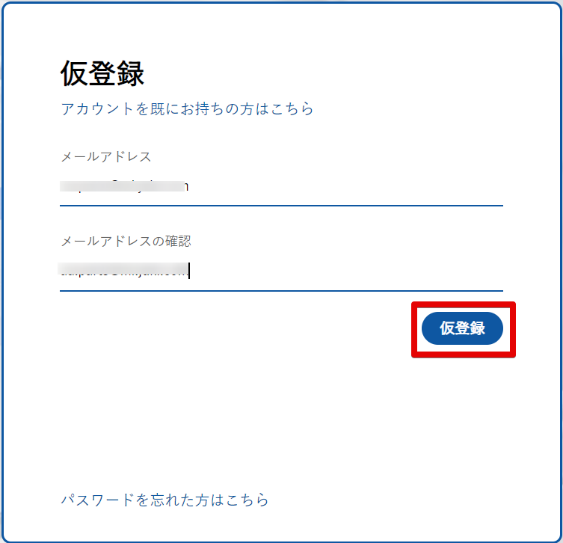
③完了画面が表示され、登録したeメールアドレスに「ユーザー登録のご案内」メールが送信されます。
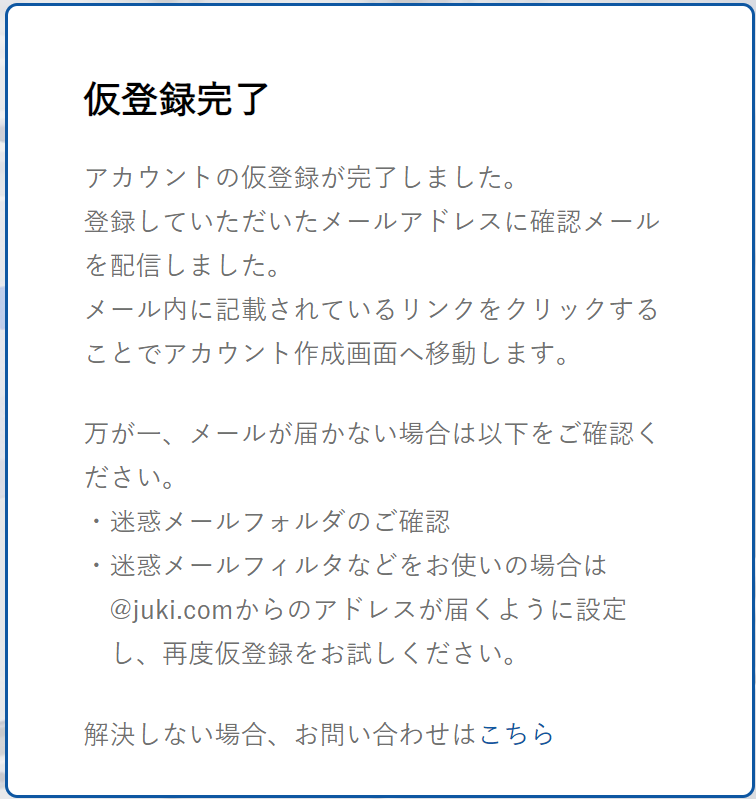
万が一、メールが届かない場合は、以下の点をご確認ください。
- 登録メールアドレスが正しいかどうか
- 迷惑メールフォルダに分類されていないか
されている場合は「@juki.com」ドメインをセーフリストにご登録いただくと次回より正常に受信することができます。 - 迷惑メールフィルターをお使いの場合、「@juki.com」ドメインへの許可設定のうえ、再度お試しください。
④「ユーザー登録のご案内」メールに記載されているURLをクリックします。
URLの有効期限は24時間です。
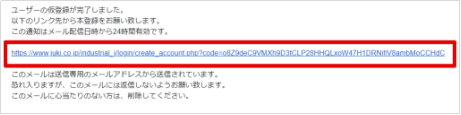
⑤必要な情報を入力し、「確認する」ボタンをクリックします。
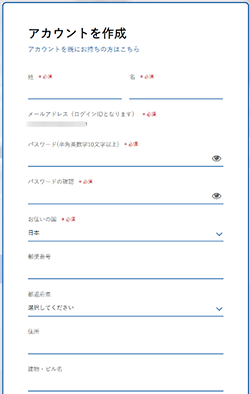
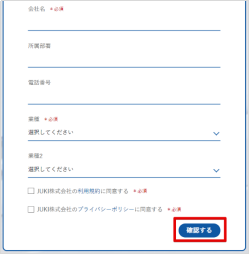
各項目の説明は以下の通りです。
| No. | 項目 | 説明 |
|---|---|---|
| 1* | 姓 | 姓を入力します。 |
| 2* | 名 | 名を入力します。 |
| 3* | メールアドレス | メールアドレスが表示されます。お客様のログインIDとなります。 |
| 4* | パスワード | 半角英数字と記号が使用可能です。 最低10文字以上、アルファベットと数字を組み合わせてご入力ください。 使用可能な記号は以下の通りです。 ,(カンマ),_,-,*,@,~,!,#,$,%,&,\ |
| 5* | お住まいの国 | お住いの国を選択します。 |
| 6 | 郵便番号 | 郵便番号を入力します。 |
| 7 | 住所 | 住所を入力します。マンションやビル名は次の項目へご入力ください。 |
| 8 | 建物・ビル名 | 建物、マンションやビル名を入力します。 |
| 9* | 会社名 | 会社名を入力します。 |
| 10 | 所属部署 | 所属部署を入力します。 |
| 11 | 電話番号 | 電話番号を入力します。 |
| 12* | 業種1 | 業種を選択します。 |
| 13* | 業種2 | 業種1が「縫製生産」の場合、生産品目を選択します。 |
※「*」の項目は必須入力の項目となります。
⑥確認画面が表示されます。内容をご確認の上「登録する」をクリックします。内容を訂正する場合は「入力画面に戻る」をクリックします。
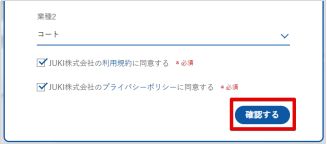
⑦完了画面が表示されたら本登録完了です。
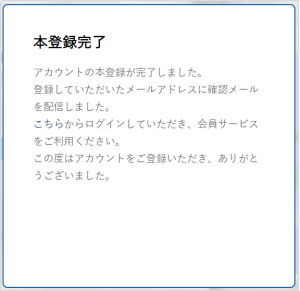
3-2. ログイン
以下の画面にログインIDとパスワードを入力し「ログイン」ボタンをクリックします。
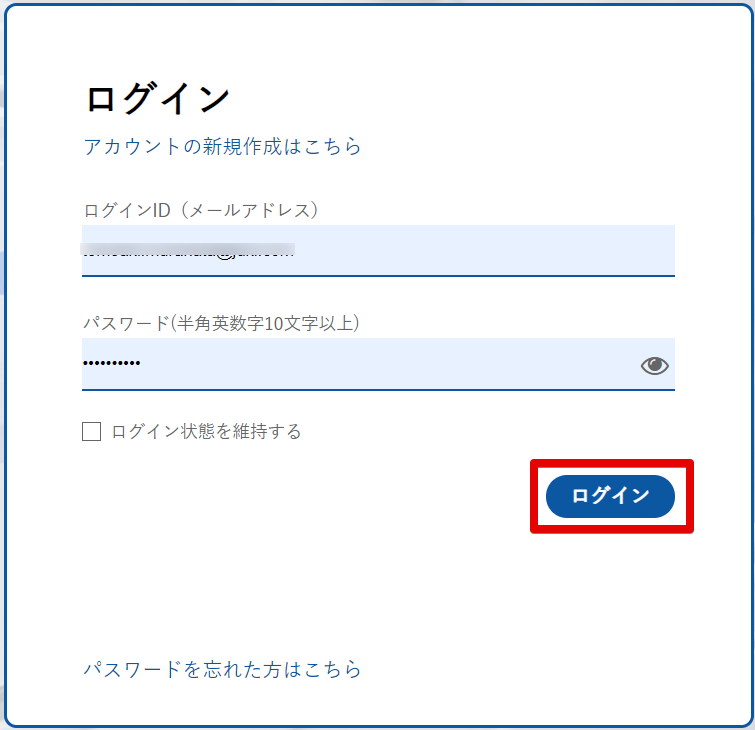
通常、ブラウザを閉じると自動でログアウトしますが、「ログイン状態を維持する」をオンにすると、毎回のログインを省略することが可能です。
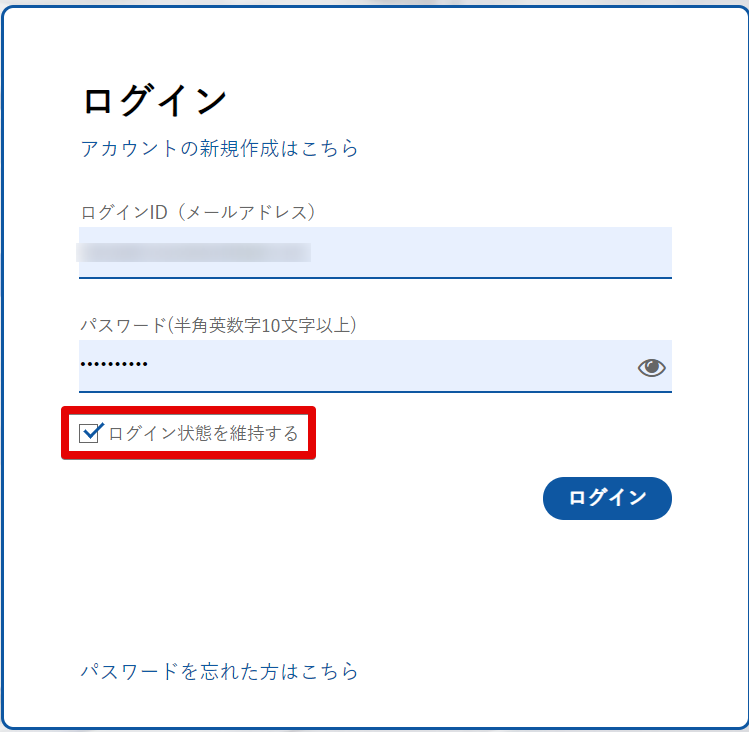
3-3. パスワードの再設定
パスワードを忘れた場合は、こちらからパスワードを再設定します。
①以下のURLからパスワード再設定画面にお進みください。
https://www.juki.co.jp/industrial_j/login/forgot.php
ログイン画面の「パスワードを忘れた方はこちら」をクリックしても同様の画面に進むことができます。
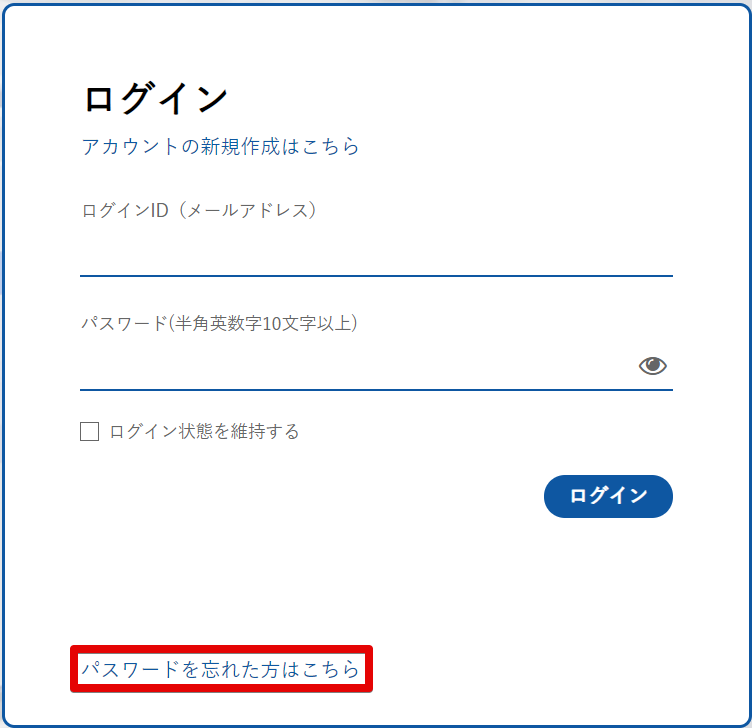
②ご登録のeメールアドレスを入力して「再設定用URLを送信」をクリックします。
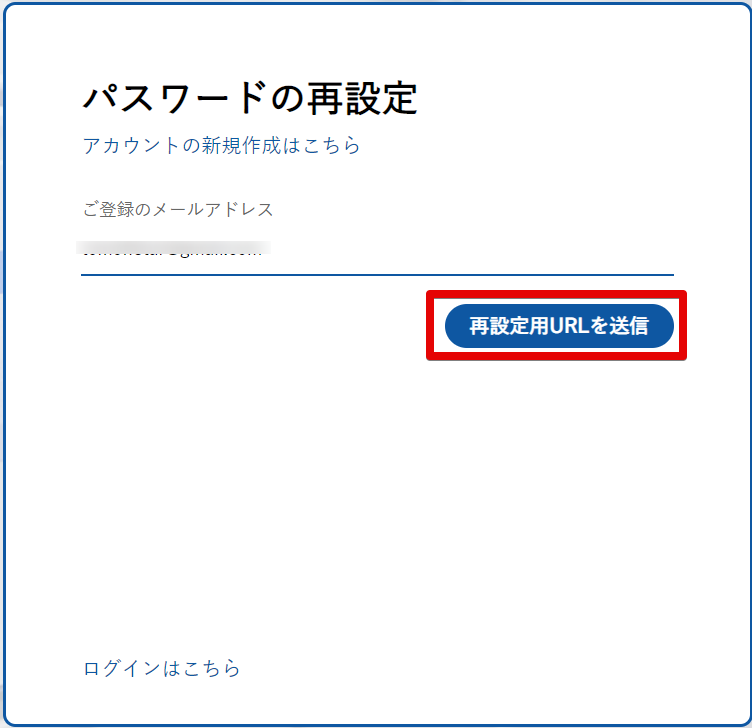
③完了画面が表示され、ご入力のメールアドレスに、再設定用URLを記載したメールが送信されます。
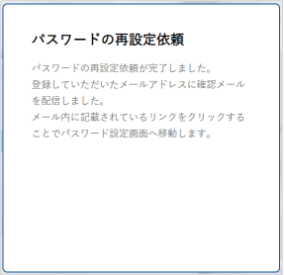
万が一、メールが届かない場合は、以下の点をご確認ください。
- 登録メールアドレスが正しいかどうか
- 迷惑メールフォルダに分類されていないか
されている場合は「@juki.com」ドメインをセーフリストにご登録いただくと次回より正常に受信することができます。 - 迷惑メールフィルターをお使いの場合、「@juki.com」ドメインへの許可設定のうえ、再度お試しください。
④メール本文のURLをクリックしてパスワード再設定画面に進みます。
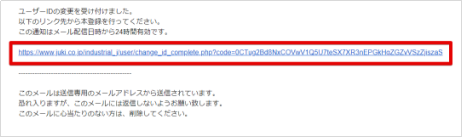
⑤パスワードを入力して「再設定」ボタンをクリックします。
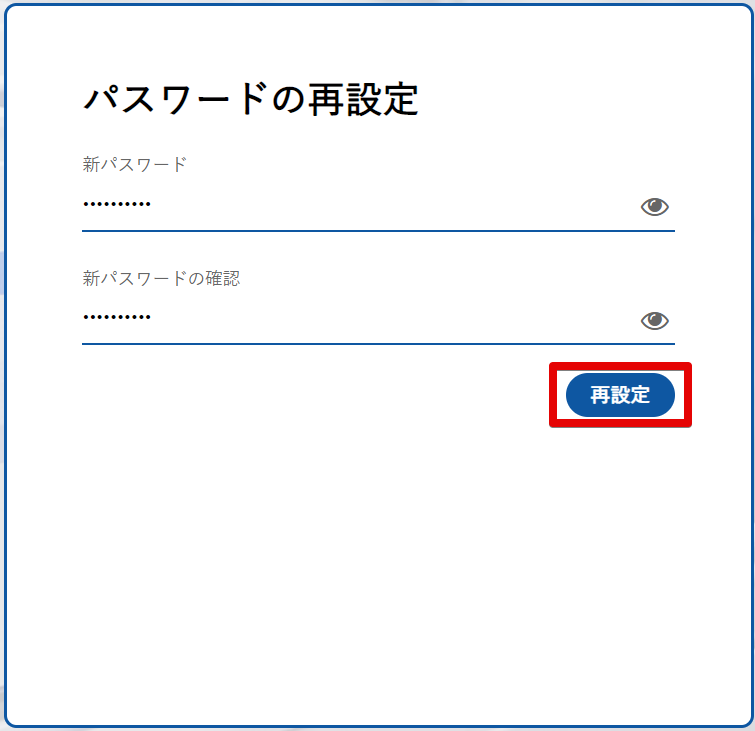
パスワードは半角英数字と記号が使用可能です。
最低10文字以上、アルファベットと数字を組み合わせてご入力ください。
使用可能な記号は以下の通りです。
,(カンマ),_,-,*,@,~,!,#,$,%,&,\
3-4. マイページ
ログインすると、画面右上の「マイページ」よりご自身のマイページを開けます。マイページで可能な操作をご説明します。

1)ユーザーID変更
メールアドレス(ユーザーID)を変更いただけます。
ご使用のメールアドレスが変更となった場合には、こちらから変更の手続きを行います。
①「ユーザーIDの変更」をクリックします。
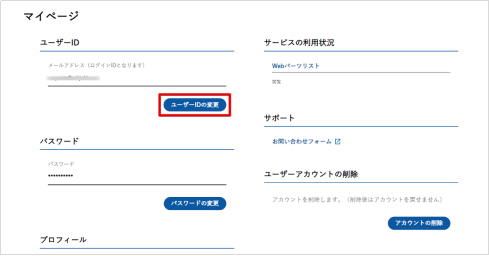
②新しいメールアドレス(ユーザーID)を入力して「変更する」をクリックします。
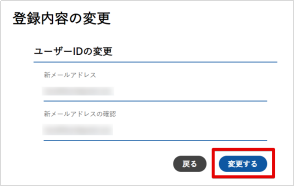
③完了画面が表示され、入力したメールアドレスに再設定用URLを記載したメールが送信されます。
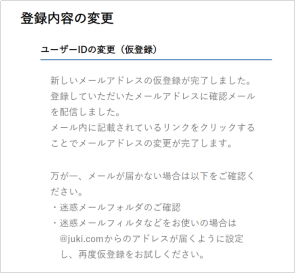
万が一、メールが届かない場合は、以下の点をご確認ください。
- 登録メールアドレスが正しいかどうか
- 迷惑メールフォルダに分類されていないか
されている場合は「@juki.com」ドメインをセーフリストにご登録いただくと次回より正常に受信することができます。 - 迷惑メールフィルターをお使いの場合、「@juki.com」ドメインへの許可設定のうえ、再度お試しください。
④メール本文のURLをクリックします。
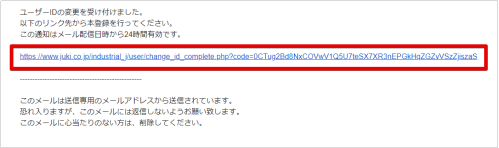
⑤完了画面が表示されたら変更完了です。
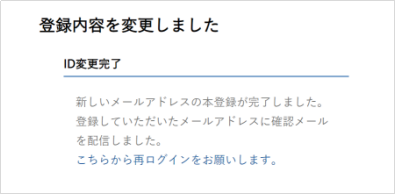
2)パスワード変更
パスワードを変更いただけます。
①「パスワードの変更」をクリックします。
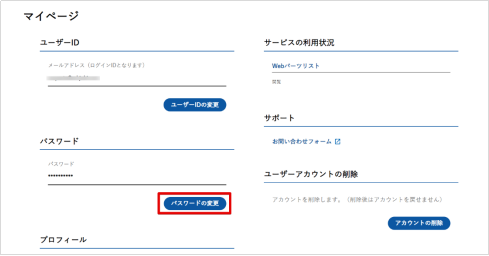
②新しいパスワードを入力して「変更する」をクリックします。
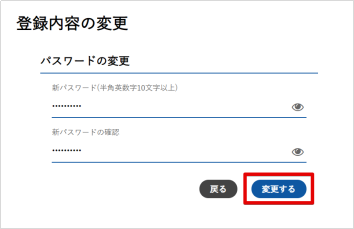
パスワードは半角英数字と記号が使用可能です。
最低10文字以上、アルファベットと数字を組み合わせてご入力ください。
使用可能な記号は以下の通りです。
,(カンマ),_,-,*,@,~,!,#,$,%,&,\
③完了画面が表示されたら変更完了です。
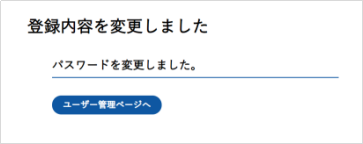
3)プロフィール変更
プロフィールを変更できます。
①「登録内容の変更」をクリックします。
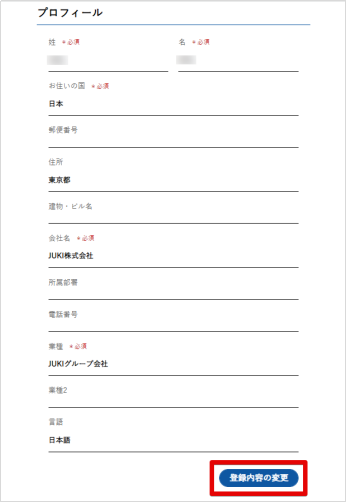
②プロフィール変更画面で、プロフィールを変更し最後に「確認する」をクリックします。
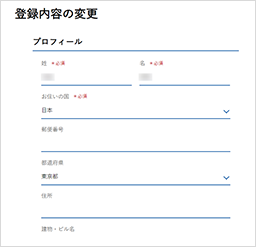
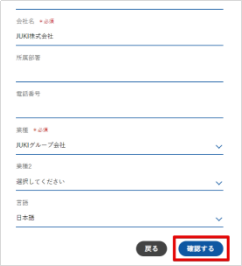
各項目の説明は以下の通りです。
| No. | 項目 | 説明 |
|---|---|---|
| 1* | 姓 | 姓を入力します。 |
| 2* | 名 | 名を入力します。 |
| 3* | メールアドレス | メールアドレスが表示されます。お客様のログインIDとなります。 |
| 4* | パスワード | 半角英数字と記号が使用可能です。 最低10文字以上、アルファベットと数字を組み合わせてご入力ください。 使用可能な記号は以下の通りです。 ,(カンマ),_,-,*,@,~,!,#,$,%,&,\ |
| 5* | お住まいの国 | お住いの国を選択します。 |
| 6 | 郵便番号 | 郵便番号を入力します。 |
| 7 | 住所 | 住所を入力します。マンションやビル名は次の項目へご入力ください。 |
| 8 | 建物・ビル名 | 建物、マンションやビル名を入力します。 |
| 9* | 会社名 | 会社名を入力します。 |
| 10 | 所属部署 | 所属部署を入力します。 |
| 11 | 電話番号 | 電話番号を入力します。 |
| 12* | 業種1 | 業種を選択します。 |
| 13* | 業種2 | 業種1が「縫製生産」の場合、生産品目を選択します。 |
※「*」の項目は必須入力の項目となります。
③確認画面が表示されますので、「確認する」をクリックします。
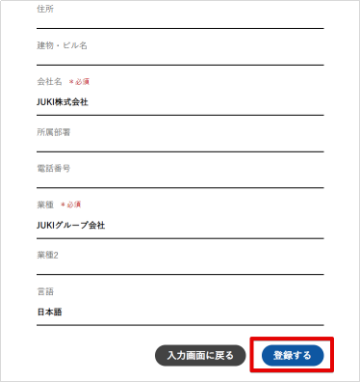
4)サービスの利用状況
工業用ミシンオンラインサービスで利用可能なサービスを確認できます。
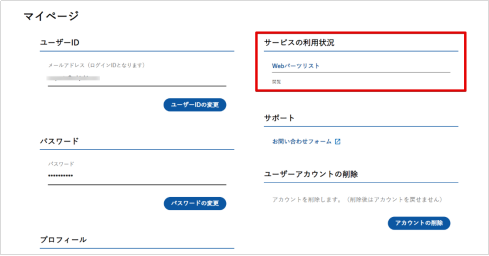
5)サポート
お問い合わせフォームに移動します。
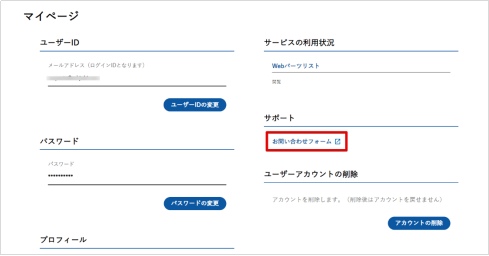
お問い合わせについては「4-1.5) お問い合わせ」で詳しくご説明します。
6)退会
退会をご希望の場合は、こちらから会員情報を削除できます。削除後はアカウントの復元は出来ません。再登録する場合は、再度新規会員登録を行ってください。
①「アカウントの削除」をクリックします。
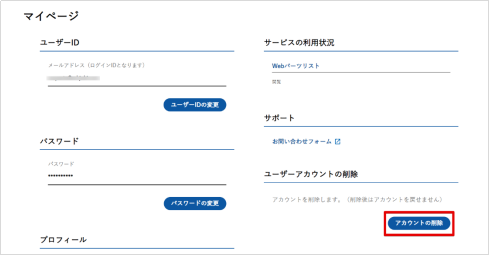
②確認画面が表示されたら「削除する」をクリックします。
※一度削除すると元に戻せません。
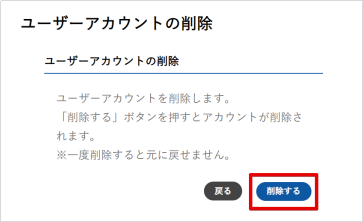
③再度ブラウザの確認画面が表示されます。「OK」をクリックします。
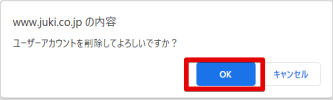
④確認画面が表示されたら、削除完了です。
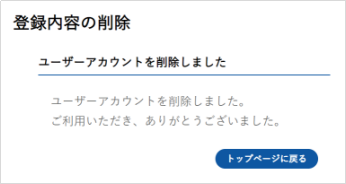
3-5. CLUB-J会員
1)CLUB-J会員とは
CLUB-J会員とは、一般会員より多くの情報を得られるアップグレード会員です。CLUB-J会員にご入会いただくと、マイリストで部品の価格・在庫がご確認いただけます。また、オンラインで見積りを依頼することが可能になります。
※CLUB-J入会には審査があります。審査の結果、ご希望に添えない場合がございます。
※マイリストでの価格表示・お見積り依頼は地域により提供していない場合がございます。
2)サービスの対応状況
CLUB-J入会に伴う、マイリスト内の価格・在庫・お見積もり機能の対応状況は以下の通りです。
| 販売会社 | 価格 | 在庫 | お見積もり |
|---|---|---|---|
| JUKI販売 | 〇 | 〇 | × |
| JUKI Singapore | × | 〇 | × |
| JUKI India | 〇 | 〇 | 〇 |
| JUKI Hong Kong | × | 〇 | 〇 |
| 中国投資 | × | 〇 | 〇 |
| JUKI America | × | × | × |
| JUKI Central Europe | × | × | × |
3)お申し込み方法
ご入会ご希望の方は、お問い合わせフォームよりお申し込みください。
お問い合わせ種別は「会員登録に関するお問い合わせ」をご選択のうえ、お問い合わせ内容に「CLUB-J入会希望」とご記入ください。
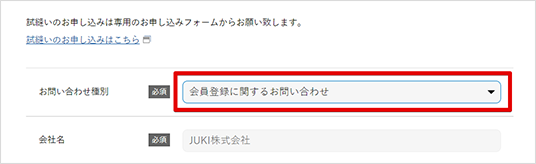
※CLUB-J入会には審査があります。審査の結果、ご希望に添えない場合がございます。
※マイリストでの価格表示・お見積り依頼は地域により提供していない場合がございます。
3-6. 再認証
セキュリティの観点から、本サイトの自動返信メールやメールマガジンが届かないお客様に対して、お客様のメールアドレスを再確認させていただく場合がございます。ログインの際に、以下の手順で再度メールアドレスの認証をお願い致します。
本サイトではお客様のメールアドレスがログインする際のユーザーIDとなります。メールアドレスが変更となった場合は、速やかにプロフィール画面からメールアドレス(ユーザーID)変更をお願い致します。メールアドレス(ユーザーID)変更の操作については「3-4.1) ユーザーID変更」をご覧ください。
①再認証が必要なお客様はこちらの画面が表示されます。メールアドレスを入力し「変更する」をクリックします。現在と同じメールアドレスを入力することも可能です。
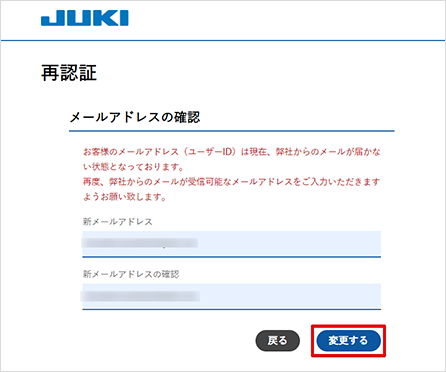
②完了画面が表示され、入力したメールアドレスに再設定用URLを記載したメールが送信されます。
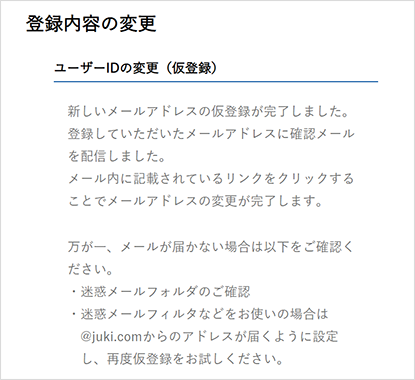
万が一、メールが届かない場合は、以下の点をご確認ください。
- 登録メールアドレスが正しいかどうか
- 迷惑メールフォルダに分類されていないか
されている場合は「@juki.com」ドメインをセーフリストにご登録いただくと次回より正常に受信することができます。 - 迷惑メールフィルターをお使いの場合、「@juki.com」ドメインへの許可設定のうえ、再度お試しください。
③メール本文のURLをクリックします。URLの有効期限は24時間です。
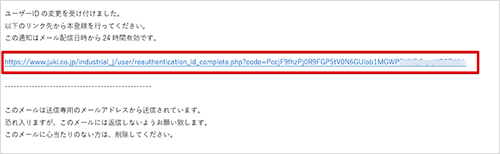
④完了画面が表示されたら変更完了です。
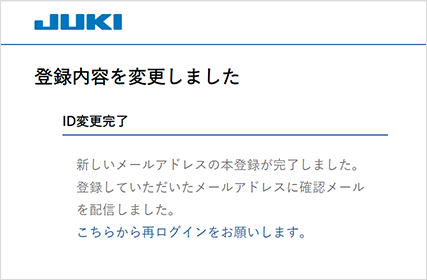
3-7. 自動退会
長期間の放置アカウント防止のため、1年間ログインされない場合、自動的に退会の手続きをとらせていただきますのであらかじめご了承ください。自動退会の前にはあらかじめメールにてお知らせいたします。ご利用されないお客様は、速やかにプロフィール画面から退会手続きお願い致します。退会の操作については「3-4.6)退会」をご覧ください。








